Options for Recording Remote Interviews
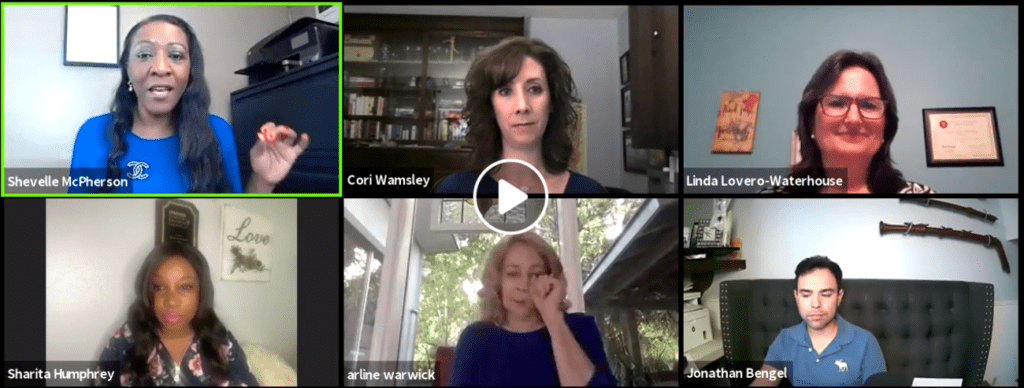
Podcasters have a variety of opportunities to record podcasts and interviews remotely. The existing options are probably the best that podcasting has ever had available. Here is a list of possible options that typically offer free versions and premium offerings as well.
Note: Our team has not tested all of the alternatives below. We see posts and comments in our online community that are good and sometimes critical with each of these. We strongly encourage you to ask around and test for yourself to see which recording platform will work best for your show.
Also, we won't tackle post-production requirements on this list. Still, you will want to be aware that a simple recording using these tools does not typically produce a high-quality, episode-ready audio file. You can learn more about post-editing these files in the Podcast Movement Facebook group or seeking support directly from the companies.
- SquadCast – SquadCast allows podcasters to schedule the interview. You can record everyone's audio in separate .WAV files without drift. Here is a demo to give you an idea of how it works.
- Zencastr – Zencastr works in your browser. All you have to do is send a link to your guests and hit record. Their audio will be recorded on their end before it gets compressed and garbled. It is then automatically streamed to your Dropbox account. Here is a video that demonstrates how to use it.
- Cleanfeed.net – Cleanfeed is an online service that uses the Opus audio codec and the Chrome browser to allow for ISDN quality with one or multiple co-hosts and interviews. Cleanfeed can record your sessions and deliver two separate tracks on a single .WAV file. You can see a walkthrough of how Cleanfeed works by watching this video.
- RINGR – Ringr lets you invite a guest (or multiple guests) to a call. Invited users can join the call on their desktop or by downloading a mobile app. When you schedule a call, you and your guests will both get a calendar invite. As soon as they connect to the call, you can start talking to each other. Once you are ready to start, press the record button and start recording your podcast. This video explains the basics.
- Zoom – Zoom calls aren't always perfect, but they are mostly reliable. One challenge is that the audio output for these calls is a .M4a file. The good news is that you can usually convert them to a .mp3 file pretty quickly using almost any DAW.
- Skype – Skype has been one of the most popular options for recording remote podcast interviews for years. It is no longer the only name in town, but there is a reason why so many people still use it. Skype calls record as a .MP4 file. Here is an article that walks you through how to record a call on Skype.
- RODEcaster Pro – The RODEcaster Pro is worth the investment if you have the option. It makes it very easy to integrate remote interviews of all kinds (examples: Google Hangouts, Audio Hijack, and Zencastr). Mobile devices can easily be connected via TRRS cable or Bluetooth, allowing calls to be either recorded and stored for later use or streamed on-the-fly during a podcast. It automatically provides a mix-minus too (more on this later). This video demonstrates recording a phone call through Bluetooth.
- Tryca.st – Cast manages a live call between you and your guests, allows you to chat with your guests, mute yourself, and make private notes that only you can see. In the background, Cast streams a high-fidelity audio recording for each participant to the cloud, where we store it for mixing in the Editor or for download on your Account page. Hit “Record” when your guests have joined, and you're ready to roll. Here is a video demonstration.
- StreamYard – StreamYard is a live streaming studio in your browser. It allows you to interview guests, share your screen, and much more. You have the option to stream directly to Facebook, YouTube, LinkedIn, and other platforms. Check out this walkthrough.
- UberConference – Podcasters can record an interview call one of two ways: through the web or over the phone. Keep in mind that UberConference only records your conference audio – not your screen share. The support article from UberConference walks you through this process.
- Double-Enders – A double-ender is a term describing how the host and remote guest record their microphone audio locally. Afterward, the guest sends their local recording to the host who uses that track in the episode production. This short video shows you how it works.
- Podbean Live – It is 100% free and you do not need to host with Podbean (just need to create a login, but no hosting account needed… it can be run from desktop or the app). If you do host with Podbean, you have the option of directly publishing the recording to your podcast if you don't want to edit or anything…either way, the streamer can download the recording to edit, and post wherever you wish. Here is a video that shows you how it works.
- Riverside.fm – Riverside.fm is the first remote podcast recording software that supports local audio AND video recording in studio quality. Established podcasters such as Off-Menu (#2 UK) are using Riverside.fm to record their remote podcasts. See here an example of the video quality.
- Podcast Studio has a custom app for iOS called Podcast Studio Remote, which uses a specially designed network protocol to get the highest audio quality possible as well as the highest level of privacy and security. The host sends out an “invitation” to the remote guest, the guest simply taps on the link and then connects them securely to the podcast – it's designed to be super-easy.
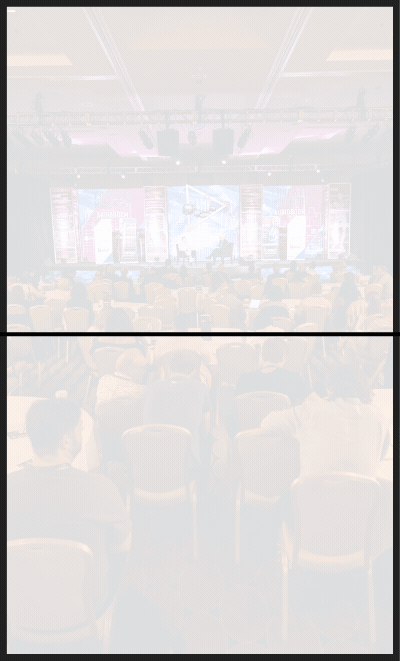


Join the Movement